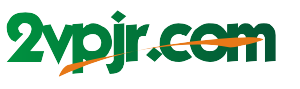Have you ever sat down, ready to print a vibrant photo or a colorful presentation, only to be met with a dull, monochrome output? It’s frustrating, isn’t it? The joy of color printing, that vibrant burst of life on paper, suddenly vanishes into a grayscale world. Don’t worry, you’re not alone. Many of us have faced this perplexing issue. So, let’s delve into the world of color printing woes and unravel the mystery behind why your printer isn’t cooperating.

Image: www.youtube.com
This article will be your comprehensive guide to troubleshooting color printing issues. We’ll explore the common culprits, provide step-by-step solutions, and maybe even offer some handy tips to keep your printer humming along flawlessly in a world of color. Ready to dive in? Let’s get started!
Unraveling the Mystery: Common Culprits
1. Ink Cartridge Woes: The Most Common Suspect
Oftentimes, the problem lies within the ink cartridges themselves. These tiny reservoirs of color hold the key to vibrant prints, but they can also be the source of our frustrations. Here’s a breakdown of potential issues:
- Empty or Low Ink Cartridges: This is the most obvious culprit, and the easiest to solve. Check your ink levels. If they’re running low, simply replace the depleted cartridges with new ones.
- Clogged Ink Nozzles: Over time, ink nozzles can become clogged with dried ink, preventing the flow of color. This can lead to streaks, faded prints, or even complete color loss in certain areas. The solution for this is a little more involved, but we’ll delve into that later.
- Incorrect Ink Cartridge: Using the wrong type of ink for your printer can lead to color mismatches or even damage the printer. Always double-check the ink cartridge compatibility with your printer model.
- Expired Ink Cartridges: Ink cartridges have a limited shelf life. Expired ink can lead to faded colors and inconsistent prints.
2. Printer Settings: The Power of Configuration
Your printer’s settings play a crucial role in determining the color output. It’s like having a dial that controls the intensity and vibrancy of your prints. If these settings are off, they can lead to color issues:
- Incorrect Color Mode: Your printer settings may be configured for grayscale printing instead of color. Double-check your printer settings to ensure color mode is enabled.
- Color Profile Mismatch: The color profile dictates how colors are interpreted and reproduced. A mismatch between the printer’s color profile and the document’s profile can result in color discrepancies.
- Low Resolution Setting: A low resolution setting can lead to fuzzy and faded colors. Experiment with different resolution settings to find the optimal balance between quality and file size.

Image: www.colorsidea.com
3. Driver Problems: The Silent Software Struggle
Your printer driver acts as the bridge between your computer and your printer. If the driver is outdated or corrupted, it could disrupt the smooth flow of data, including color information, leading to printing issues:
- Outdated Drivers: Outdated drivers may not support the latest features or offer compatibility with newer operating systems. It’s essential to update your printer drivers regularly.
- Corrupted Drivers: Software glitches or errors can corrupt printer drivers. Reinstalling the drivers or using a driver update utility can solve this problem.
4. Hardware Glitches: When Things Get Physical
While less common, hardware related issues can also hinder color printing. These problems might require a little more technical expertise to address:
- Faulty Print Head: The print head is responsible for delivering ink droplets to the paper. A malfunctioning print head can cause color inconsistencies, streaks, or even missing colors.
- Damaged Internal Wiring: Internal wiring issues can interrupt the flow of data, potentially causing color problems.
Troubleshooting Tips: A Step-by-Step Guide to Color Restoration
1. Ink Cartridges: The First Line of Defense
Start your troubleshooting journey by inspecting your ink cartridges. Check for low ink levels, and if needed, replace depleted cartridges with new ones. Ensure that the correct ink cartridges for your printer are installed.
2. Printer Settings: Adjusting the Color Wheel
Dive into your printer’s settings menu. Confirm that the color mode is enabled and that the color profile is compatible with the document you are printing. Experiment with resolution settings to find the optimal output.
3. Driver Update: A Software Refresh
Update or reinstall your printer drivers. Visit the manufacturer’s website to download the latest drivers for your printer model. Sometimes, a driver update can solve compatibility issues and restore proper color printing.
4. Cleaning and Maintenance: Keeping Your Printer Pristine
Perform a thorough cleaning of your printer. Refer to your printer’s manual for specific cleaning procedures. Regularly cleaning the print heads and other internal components can help prevent clogging and ensure optimal performance.
5. Expert Assistance: When You Need a Helping Hand
If the troubleshooting process seems daunting or doesn’t yield results, it’s time to seek professional help. Contact the manufacturer’s customer support or a reputable printer repair service. They can diagnose the problem and provide the necessary repairs or replacement parts.
Why Is My Printer Not Printing In Color
Conclusion: Bringing Back the Rainbow
Finding yourself staring at a grayscale print when you expected a vibrant masterpiece can be disheartening. However, with our detailed guide, you’re now armed with the knowledge and tools to troubleshoot and solve those color printing woes. Remember, the key to color printing success lies in a combination of proper ink cartridge selection, correct printer settings, updated drivers, and regular maintenance. So, get back to printing vivid photos, eye-catching presentations, and color-filled documents with confidence, and let the rainbow of possibilities flow onto your paper.