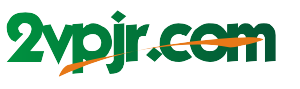The world of Linux is filled with seemingly endless command lines and cryptic syntaxes. Even seasoned programmers sometimes get lost in the labyrinth of package management. Two popular options rise to the fore in this domain: Yum and Apt-Get. For those who haven’t delved deep into the mysteries of package management, it can feel like deciding between two identical twins—which one is the “right” one?

Image: www.slowrobot.com
This guide aims to demystify the differences between Yum and Apt-Get, offering an in-depth perspective that goes beyond the surface level. We’ll explore their history, functionalities, pros and cons, and ultimately, help you decide which one is most suited to your needs. Prepare to step into the world of package management with a newfound clarity!
Understanding the World of Package Management
Imagine building a Lego castle—you need specific bricks to create the structure. In the world of software, these “bricks” are packages, which are collections of files that contain instructions and data for software applications. Package management systems are like your building instructions, helping you find the right packages, install them, update them, and even remove them when you’re done.
Yum (Yellowdog Updater, Modified) and Apt-Get (Advanced Packaging Tool) are both powerful tools designed to manage these packages, making your life as a Linux user significantly easier.
Yum: The Red Hat Family Package Manager
Yum, originally developed for Red Hat Linux, has become the go-to package manager for various distributions based on Red Hat’s legacy, such as Fedora, CentOS, and Oracle Linux. It’s renowned for its simplicity and easy-to-use commands.
Yum operates on a repository system. A repository is a storage space where packages are stored and organized. When you use Yum to install a package, it first checks its repository to ensure the package exists. If found, Yum handles the download, installation, and dependency management – ensuring that all necessary dependencies are also installed, preventing conflicts.
Apt-Get: The Debian Powerhouse
Apt-Get, a key component of the Debian package management system, is the standard package manager for numerous distributions heavily influenced by Debian, including Ubuntu, Linux Mint, and Debian itself. It’s known for its stability, flexibility, and extensive package archives.
Apt-Get uses a concept called “apt-sources.list,” a configuration file that defines the repositories from which to download packages. This allows users to customize their package sources, making it ideal for advanced users who want fine-grained control over their system’s package sources.

Image: www.oxxus.net
Yum vs. Apt-Get: Key Differences and Similarities
1. Repository Management
Yum uses repositories—a centralized location for software packages, organized by distribution and version. Repositories are configured in the `/etc/yum.repos.d/` folder, typically via configuration files.
Apt-Get, on the other hand, relies on “apt-sources.list,” a configuration file that defines the sources where packages are fetched. You can edit this file to add, remove, or prioritize repositories. Both systems provide easy methods to add new repositories, allowing you to access a wider range of software.
2. Package Dependency Management
Both Yum and Apt-Get excel in managing package dependencies. Dependencies are like the Lego bricks that connect to build the intricate structure of your software. Both systems ensure that all required dependencies are installed along with the desired package. However, they handle dependencies differently.
Yum uses its own dependency resolution engine to determine the correct order of installation. Apt-Get employs a more flexible approach, relying on package relationships defined in its databases.
3. Command Syntax
While their core functionality is similar, Yum and Apt-Get employ different command syntaxes.
Yum Commands
- yum install [package name]: Installs a package, resolving dependencies automatically.
- yum update: Updates all installed packages.
- yum remove [package name]: Removes a package and any dependencies not shared by other packages.
- yum search [keyword]: Searches for packages containing the keyword.
Apt-Get Commands
- apt-get install [package name]: Installs a package based on available sources.
- apt-get update: Updates the package lists from the configured repositories.
- apt-get upgrade: Upgrades all installed packages to the latest available versions.
- apt-get remove [package name]: Removes a package, but not necessarily its dependencies.
- apt-get search [keyword]: Searches packages based on keyword.
4. Package Format
Yum predominantly uses RPM (Red Hat Package Manager) files, known for their compact size and strong dependency management.
Apt-Get utilizes DEB (Debian) files, which provide a more extensive metadata system, enabling efficient package tracking and updates.
Choosing the Right Tool
The decision between Yum and Apt-Get boils down to personal preference and the specific Linux distribution you’re using. While their fundamental functionalities overlap, subtle differences exist:
Yum (Red Hat-based):
- Advantages:
- Simple, easy-to-use commands.
- Excellent dependency handling.
- Well-established in enterprise environments.
- Disadvantages:
- Limited customization options compared to Apt-Get.
- Advantages:
- Highly customizable with “apt-source.list” settings.
- Extensive package repository support.
- Strong security features.
- Disadvantages:
- Can be more complex for beginners.
- Always update your package lists: Regularly update your package lists using “yum update” (Yum) or “apt-get update” (Apt-Get). This ensures your system is aware of the newest package versions and dependencies.
- Prioritize security updates: Security vulnerabilities are a constant threat. Promptly install security updates to patch any known weaknesses in your system’s software.
- Use package managers for all installations: Resist the temptation to download and install software manually. Package managers are often the safest and most reliable method for software installations. They handle dependencies, ensuring everything plays nicely together.
Apt-Get (Debian-based):
Tips for Effective Package Management
Regardless of your choice between Yum and Apt-Get, mastering a few key principles can significantly improve your package management experience:
FAQ
Q: Can I use both Yum and Apt-Get on the same system?
A: It’s not typically recommended to install both Yum and Apt-Get on the same system unless you absolutely have to for specific packages. Both systems manage packages differently, leading to potential conflicts. Installing both is likely to create more headaches than it solves.
Q: How do I know which packages I need to install?
A: Consult the documentation for your Linux distribution to see what packages are available and which ones are recommended for basic functionality. Start with essential packages like a web browser, a text editor, and a terminal emulator. You can always install more packages later as needed.
Q: Is it safe to remove packages if I don’t need them?
A: As long as you’re confident you won’t need the package, it’s generally safe to remove it. Make sure to check for dependencies before removal. If a package is needed by another program, it’s better to leave it installed or, if necessary, find a different replacement.
Yum Vs Apt Get
Conclusion
The choice between Yum and Apt-Get boils down to your Linux distribution and personal preference. Both offer powerful tools for managing software packages, bringing stability, security, and ease of use to your system.
Keep in mind, whether you choose Yum or Apt-Get, mastering the fundamental principles of package management can dramatically impact how smoothly your Linux system operates. Remember: Always update your system, prioritize security updates, and leverage the power of your package manager to manage all installations.
Did you find this article helpful? Let us know in the comments!