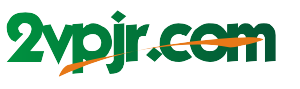Remember that time you found the perfect outfit but the shirt was the wrong color? It happens to the best of us! Thankfully, with the power of Photoshop, we can easily transform a garment’s hue to match our style. Whether you’re a fashion enthusiast, a graphic designer, or just want to experiment with your digital wardrobe, this guide will walk you through the process of changing the color of a shirt in Photoshop.

Image: www.youtube.com
From adjusting the color of a simple tee to creating a vibrant, eye-catching design, Photoshop offers a variety of tools and techniques. We’ll explore the popular “Color Replacement Tool” and delve into advanced methods like creating a “Hue/Saturation” adjustment layer. By the end of this tutorial, you’ll be confident in mastering the art of color manipulation in Photoshop, breathing new life into your digital designs.
Understanding the Color Replacement Tool
The Color Replacement Tool is a Photoshop staple for changing colors in images. Think of it as a magic wand that lets you target a specific color and replace it with your desired shade. It’s a streamlined approach, ideal for quick color swaps on images with clear, defined edges.
To use the Color Replacement Tool, simply select it from the Tools panel. You’ll find a dropdown menu to select a sampling method (like “Sampled Colors” or “Continuous Tone”). This determines how the tool analyzes the colors in your image. Once ready, click on the shirt you want to recolor. The tool will automatically replace the existing color with your chosen hue from the foreground color swatch.
Advanced Techniques: Hue/Saturation and Selective Color
For more precise and nuanced color adjustments, utilize the “Hue/Saturation” adjustment layer. This powerful tool allows you to fine-tune the color spectrum of your image. To access it, navigate to Layer > New Adjustment Layer > Hue/Saturation. You’ll see sliders to control the hue, saturation, and lightness of your chosen color range.
If you want to isolate and manipulate specific colors within your image, consider the “Selective Color” adjustment layer. This layer allows you to adjust the levels of Cyan, Magenta, Yellow, and Black (CMYK) in a specific color range. This technique is ideal for achieving subtle color changes or creating unique color palettes.
Tips for Achieving Realistic Results
When changing the color of a shirt in Photoshop, achieving a realistic and natural-looking result is key. Here are a few tips to ensure your edits are convincing:
1. **Start with a high-quality image:** Using a sharp, well-lit photo with clear details makes the color replacement process more accurate.
2. **Adjust the “Tolerance” setting:** The “Tolerance” slider in the Color Replacement Tool controls how sensitive it is to color variation. Lowering it will focus on a smaller range of colors, while increasing it will include a wider spectrum. Experiment with different settings to find the optimal balance.
3. **Consider the lighting:** The lighting in your image plays a crucial role in how colors appear. For example, a shirt in direct sunlight might appear brighter than one in the shade. Adjust the lighting accordingly to create a realistic effect.
4. **Use “Layer Masks” for precision:** Layer masks are a powerful tool for isolating specific areas you want to modify. This allows you to apply color changes selectively and avoid altering other parts of the photo.
5. **Refine with the “Brush Tool”:** The “Brush Tool” lets you fine-tune your edits by painting over any areas that need additional adjustments or corrections.

Image: www.youtube.com
Frequently Asked Questions
Q: Can I change the color of a garment in Photoshop without ruining the texture?
A: Absolutely! With the right techniques, like using the Color Replacement Tool, Hue/Saturation, or Selective Color adjustment layers, you can change the color of a shirt while preserving its natural texture. It’s all about finding the balance between color alteration and texture fidelity.
Q: What if I want to create a completely different color combination for the shirt?
A: You can definitely create bold color combinations! Experiment with the “Color Replacement Tool” and the Hue/Saturation adjustment layer to achieve various effects. Remember, Photoshop offers a wide range of color palettes and tools to unleash your creativity!
Q: Are there any limitations to color change in Photoshop?
A: While Photoshop is a powerful tool, some limitations exist. Complex patterns or intricate designs might require more advanced techniques or manual adjustments. But with practice and understanding, you can achieve impressive results with most garment color changes.
How To Change Color Of Shirt In Photoshop
Conclusion
Mastering the art of changing shirt colors in Photoshop empowers you to transform photographs, edit designs, and create stunning visuals. From the ease of the Color Replacement Tool to the precision of adjustment layers, Photoshop offers a plethora of options to elevate your digital creations.
Are you ready to dive deeper into the world of color manipulation in Photoshop? Let your creativity soar! Share your experiences with changing shirt colors in the comments below, and don’t hesitate to ask further questions. We’re here to help you conquer the challenge and unleash your artistic potential.