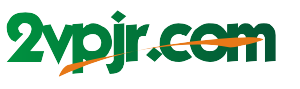Remember that time you wanted to create a custom birthday card for your best friend, but you only had a single-color printer? I know the feeling. Luckily, I learned about the magic of printing multi-color designs with my Cricut, and it changed my crafting game forever. From intricate patterns to stunning photographs, the possibilities are endless. In this guide, I’ll walk you through the complete process of printing multi-color designs using your Cricut, ensuring you achieve professional-looking results.

Image: projectopenletter.com
Let’s face it, the ability to print multi-color designs on your Cricut opens up a whole new world of possibilities for your crafting projects. You can create personalized mugs, design custom stickers, and even craft your own unique greeting cards – all with vibrant, multi-colored details.
Understanding the Print Then Cut Feature
What is Print Then Cut?
The “Print Then Cut” feature is a game-changer for Cricut users. It allows you to print your design in full color on standard printer paper, then precisely cut it out using your Cricut machine. This means you can take advantage of your printer’s capabilities for intricate designs, gradients, and even photographs, while still enjoying the precision and versatility of your Cricut.
How It Works
When you choose to use Print Then Cut, your design gets sent to your printer first. Your printer adds a special registration mark (small black lines) around your design, which your Cricut machine uses to align the printed paper perfectly before cutting. It’s like a little GPS system for your design, guaranteeing a precise cut every time.

Image: colormecrafty.net
Why It’s Great for Multi-Color Designs
The magic of Print Then Cut really shines when you want to create multi-color designs. It allows you to print intricate details, gradients, and even photographs in full color, which you can then cut out precisely using your Cricut. This opens up a world of creative possibilities, making your crafting projects even more unique and eye-catching.
Getting Started with Print Then Cut
Choosing the Right Design
For best results, choose designs specifically designed for Print Then Cut. Many free and paid design options available online are specifically created for this feature. Pay attention to file types; most often, they will be in .SVG or .PNG format. You’ll also need to ensure your printer and Cricut machine are connected to your computer, and that your chosen design software is compatible with both.
Utilizing Cricut Design Space
Cricut Design Space is the primary software used to create, edit, and prepare your Print Then Cut projects. When opening your design in Design Space, you will need to choose the “Print Then Cut” option under the “Make It” button. This will prompt you to choose your printer and select the desired paper settings. Design Space will automatically add the registration marks to your design, making the cutting process seamless.
Printing Your Design
Once your design is ready, send it to your printer. Ensure you are using the correct paper type and settings (typically, letter or A4 size, standard printing paper) for optimal results. Let the printer finish its job before moving the printed paper to your Cricut machine.
Cutting Out Your Design
With the printed design securely loaded on your Cricut mat, select the “Print Then Cut” option on your machine. The Cricut will use the registration marks to determine the precise alignment of your design and proceed with the cutting. It’s crucial to avoid moving the paper once it’s loaded, to ensure accurate cutting.
Tips and Expert Advice for Multi-Color Printing
While the Print Then Cut feature is generally straightforward, a few tips and tricks can make your multi-color projects even better. Use high-quality printer paper for vibrant colors and better precision. Consider using a Cricut mat designed for “Print Then Cut,” as it offers greater stability and evenness during the cutting process. Ensure you have accurate color settings in your design software for consistent colors on your final project. Finally, test your settings and materials on a scrap piece before cutting out your final project. This will help you avoid any surprises and ensure the perfect results for your design.
If you’re creating designs with intricate details or gradients, consider setting your Cricut’s cutting pressure to a slightly higher setting for more precise cuts. Remember that your Cricut is only as good as the tools you use. A brand new blade, for example, will provide sharper cuts and cleaner lines on your design.
Frequently Asked Questions
Q: Can I print multi-color designs directly on my Cricut?
A: Unfortunately, not yet. While there are rumors of direct multi-color printing in the future, the current technology for Cricut machines still requires a separate printer for multi-color designs.
Q: What type of printer should I use for Print Then Cut?
A: Any standard inkjet or laser printer will work. However, it’s recommended to choose a printer that offers high-quality results for both color and detail.
Q: What if my design doesn’t line up correctly?
A: If your design is cut off or misaligned, double check your print settings and ensure that the registration marks are clear and not damaged. You may need to adjust the settings on your Cricut machine or your printer.
How To Print Multi Color On Cricut
Conclusion
Printing multi-color designs on your Cricut is a rewarding skill that opens up a world of creative possibilities. By understanding the Print Then Cut feature and following a few key tips, you can achieve stunning results for all your crafting projects. So, are you ready to unleash your creativity and start printing multi-color designs on your Cricut?