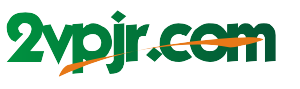Have you ever found yourself staring at a colorful PDF, only to wish you could see it in crisp, clean black and white? Perhaps you’re working on a document intended for printing, trying to conserve ink, or simply prefer the classic look of a monochrome design. Whatever the reason, converting a PDF from color to black and white is a surprisingly versatile skill with numerous applications.

Image: supertool.org
Converting a PDF to grayscale removes unnecessary color information, making the file smaller and faster to download and share. It also enhances readability for some users, particularly those with visual impairments or preferences for a simpler look. This guide will walk you through the different methods for converting your PDFs to black and white, from online tools to desktop software, and explore the various benefits and considerations of this process.
Understanding the Basics of PDF Color Conversion
A PDF file contains information not just about text and images, but also about color. Color is often represented using the RGB (Red, Green, Blue) color model, where each color component is expressed as a number between 0 and 255. When converting a PDF to black and white, the color information is essentially simplified, reducing the number of color values.
There are two primary approaches to grayscale conversion:
- Average Method: This method calculates the average value of the red, green, and blue components of each pixel. The resulting value is then used to create a grayscale pixel with a brightness proportional to the average. This approach often results in a balanced grayscale conversion with good clarity.
- Luminance Method: This method uses a formula to calculate the perceived brightness of a color based on the human eye’s sensitivity to different wavelengths of light. It generally produces a more accurate grayscale conversion, as it takes into account the relative prominence of different color components on the human eye. This method, however, may sometimes lead to variations in perceived brightness compared to the original color.
Online Tools for Easy Conversion
The internet offers a wealth of online tools that allow you to convert your PDF files to black and white with just a few clicks. These tools are often free to use and require no software installation, making them a convenient option for quick conversions.
Some popular online PDF converters include:
- Smallpdf: This website offers a user-friendly interface and supports various conversion tasks, including color to black and white.
- PDF2Go: A comprehensive online converter with a wide range of features and support for various file types.
- Sejda: An online tool that allows batch conversions, meaning you can convert multiple PDFs at once.
To use these tools, simply upload your PDF file, select the “Convert to Black and White” option, and download the resulting file.
Desktop Software for More Control
For those who require more control over the conversion process, desktop software offers a wider range of features and customization options.
Some popular desktop PDF editing software includes:
- Adobe Acrobat Pro: A professional-grade tool that provides advanced features for editing, converting, and creating PDF documents. You can adjust the grayscale conversion settings within the software to fine-tune the results.
- Nitro Pro: A robust PDF editor with a user-friendly interface and a comprehensive set of features.
- Foxit PhantomPDF: A versatile PDF solution that offers a variety of options for color conversion, including pre-defined grayscale settings and the ability to control the conversion process manually.
These software options allow you to preview changes before applying them, ensuring that you achieve the desired results. You can also set specific parameters, such as color depth and gamma correction, to fine-tune the grayscale conversion according to your needs.

Image: juuier.blogspot.com
When and Why You Should Convert to Black and White
Converting a PDF to black and white isn’t just about aesthetics. It serves various practical purposes, and knowing when to use this technique can enhance your workflow significantly.
1. Printing and Conserving Resources
Printing a color document can be expensive, especially if you’re working with large batches or high-quality printing. Converting your PDF to black and white can significantly reduce the amount of ink you use, translating into cost savings and environmental benefits.
2. Enhancing Readability
For some readers, particularly those with visual impairments or preferences for simplicity, a black and white PDF can be easier to read. This is especially true for documents with complex formatting or busy backgrounds that can create visual distractions.
3. Creating Visual Hierarchy
Converting colors to shades of gray can help you create a visual hierarchy within your PDF. By selectively changing the color of certain elements, you can draw attention to important information while minimizing distractions. This technique can be particularly effective for presentations, reports, or educational materials.
4. Simplifying Complex Graphics
In some cases, converting images to grayscale can enhance clarity and readability by removing unnecessary details or color variations. For example, a complex infographic with many colors might be more effective in black and white, allowing viewers to focus on the key elements and relationships.
5. Reducing File Size
Color information takes up a significant portion of a PDF file’s size. By converting to black and white, you can reduce the file size, leading to faster loading times and easier sharing through email or online platforms. This is particularly beneficial when working with large or complex PDFs.
Beyond the Basics: Advanced Conversion Techniques
For more complex scenarios, several advanced techniques can be used to fine-tune the grayscale conversion process. These techniques are often available in professional PDF editing software or specialized plugins.
1. Color Profiles
Color profiles define a set of standards for how colors are displayed and rendered. By converting a PDF to a specific color profile, you can ensure that the grayscale output aligns with a desired standard or target device.
2. Gamma Correction
Gamma correction adjusts the brightness and contrast of an image, affecting how the grayscale tones appear. By adjusting the gamma value, you can fine-tune the conversion to achieve a more pleasing or accurate result.
3. Tonal Adjustments
Advanced PDF editors allow you to manually adjust the tonal values of individual elements or the entire document. This allows for more targeted grayscale conversions, ensuring that specific colors or areas retain a desired visual effect.
Pdf Convert Color To Black And White
Conclusion: Converting PDFs to Black and White – A Powerful Tool for Clarity and Efficiency
Converting a PDF to black and white is a simple yet versatile technique that can benefit various aspects of your workflow. By reducing file size, enhancing readability, and creating a cleaner visual aesthetic, grayscale conversion can help streamline your document management, improve your presentations, and save precious resources. Whether you rely on online tools for quick conversions or leverage the power of professional software for precise control, there’s a method to suit every need. So, next time you’re working with a color PDF, remember that converting it to black and white can unlock surprising benefits and open up new possibilities for clarity and efficiency.