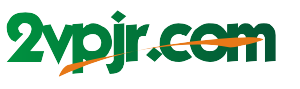Ever scroll through your Instagram feed at night and wish the dark mode wasn’t so, well, dark? Or perhaps you prefer a lighter aesthetic that’s easier on the eyes during the day. Regardless of your reason, changing Instagram’s background color from black to white is surprisingly simple. This guide will walk you through the process, making your Instagram experience more visually appealing and comfortable.
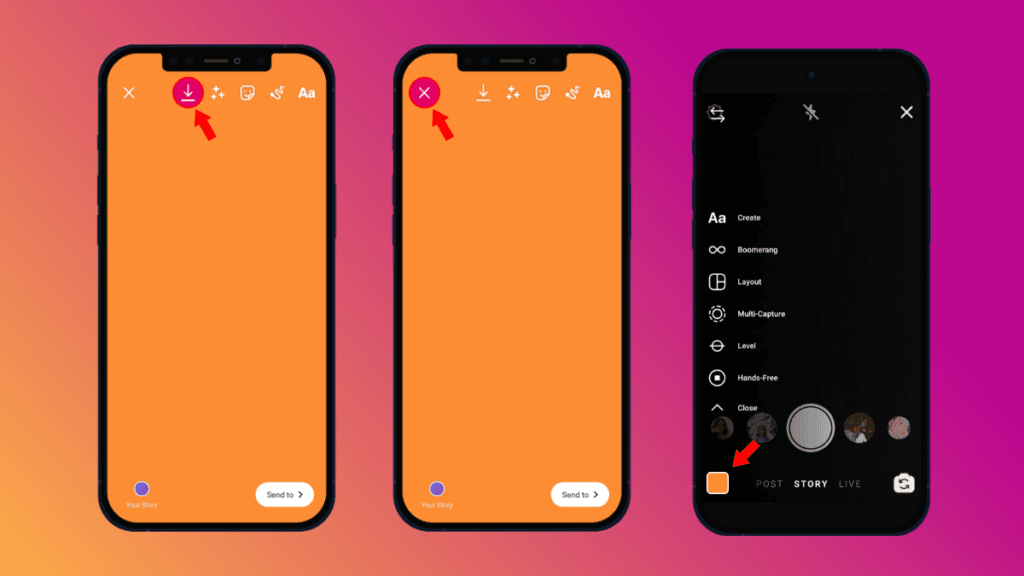
Image: abzlocal.mx
There’s a reason why dark mode has become the default on so many apps – it’s better for our eyes in low-light conditions. But some of us prefer the classic white interface, especially during the day. The good news is that Instagram offers both options, giving users the flexibility to customize their experience. Let’s explore how to switch from the dark, minimalist look to a bright, clean white background.
Switching to White Background on Instagram: The Standard Way
The most straightforward way to change Instagram’s background color from black to white is to switch to “Light Mode.” Here’s how:
-
Open the Instagram App: Start by opening the Instagram app on your smartphone or tablet.
-
Navigate to Your Profile: Tap on the profile icon in the bottom right corner of the screen to access your user profile.
-
Access Settings: In the top right corner, tap the three horizontal lines (or the three dots on older versions) to open the menu.
-
Tap “Settings”: Scroll down the menu and tap on “Settings.”
-
Locate “Theme”: In the settings panel, scroll down until you find the “Theme” option.
-
Select “Light”: Tap on “Theme” and choose “Light” from the available options. This will instantly change the app’s background color to white.
-
Enjoy the Change: That’s it! You have now successfully switched to a white background on Instagram.
More Ways to Customize: Explore the Options Available
While switching to “Light Mode” is the standard approach, Instagram offers a couple of interesting extras. Let’s explore these customization options to make your Instagram experience even more personal.
-
Dark Mode: If your eyes are sensitive to bright light, or you simply prefer the moodier feel of a dark background, Instagram’s “Dark Mode” is your friend! It’s particularly useful at night or in low-light environments. To activate Dark Mode, simply follow the steps above, but instead of selecting “Light,” choose “Dark.”
-
System Settings (Android): For Android users, Instagram has a helpful “System Default” option. This allows the app to automatically adapt to the system’s current theme settings. So, if your phone is set to light mode, Instagram will follow suit; if it’s set to dark mode, Instagram will display in dark mode. This creates a consistent experience across all your apps, minimizing visual distractions.
-
Advanced Customization (Android): Android users also have the option of manually setting the app’s theme to “Dark” or “Light” within Instagram’s settings if they don’t want the system default to automatically adjust the theme.
-
iOS Integration: For iOS users, Instagram’s theme automatically adapts to the system’s light or dark appearance settings. This ensures a seamless and harmonious experience with your other iOS apps.
-
Accessibility Features: Instagram has various accessibility settings that can further enhance your experience. For example, “High Contrast Mode,” available on both Android and iOS, increases the contrast between text and background, making it easier for users with visual impairments to read content.
Tips for a More Comfortable Instagram Experience
While changing the background color might seem like a small change, it can significantly impact your overall experience on Instagram. To ensure your Instagram experience remains enjoyable and comfortable, consider these tips:
-
Take Regular Breaks: Be mindful of prolonged screen time. Look away from your screen regularly to rest your eyes and reduce eye strain.
-
Adjust Brightness: If your eyes feel tired, consider adjusting your device’s screen brightness. Lowering the brightness might make the display gentler on your eyes.
-
Explore App Features: Take time to explore Instagram’s accessibility features. These options can personalize your experience and make it more comfortable.
-
Experiment with Themes: Don’t be afraid to play around with different themes. Switching between light and dark mode throughout the day can be a great way to adjust to your lighting conditions.
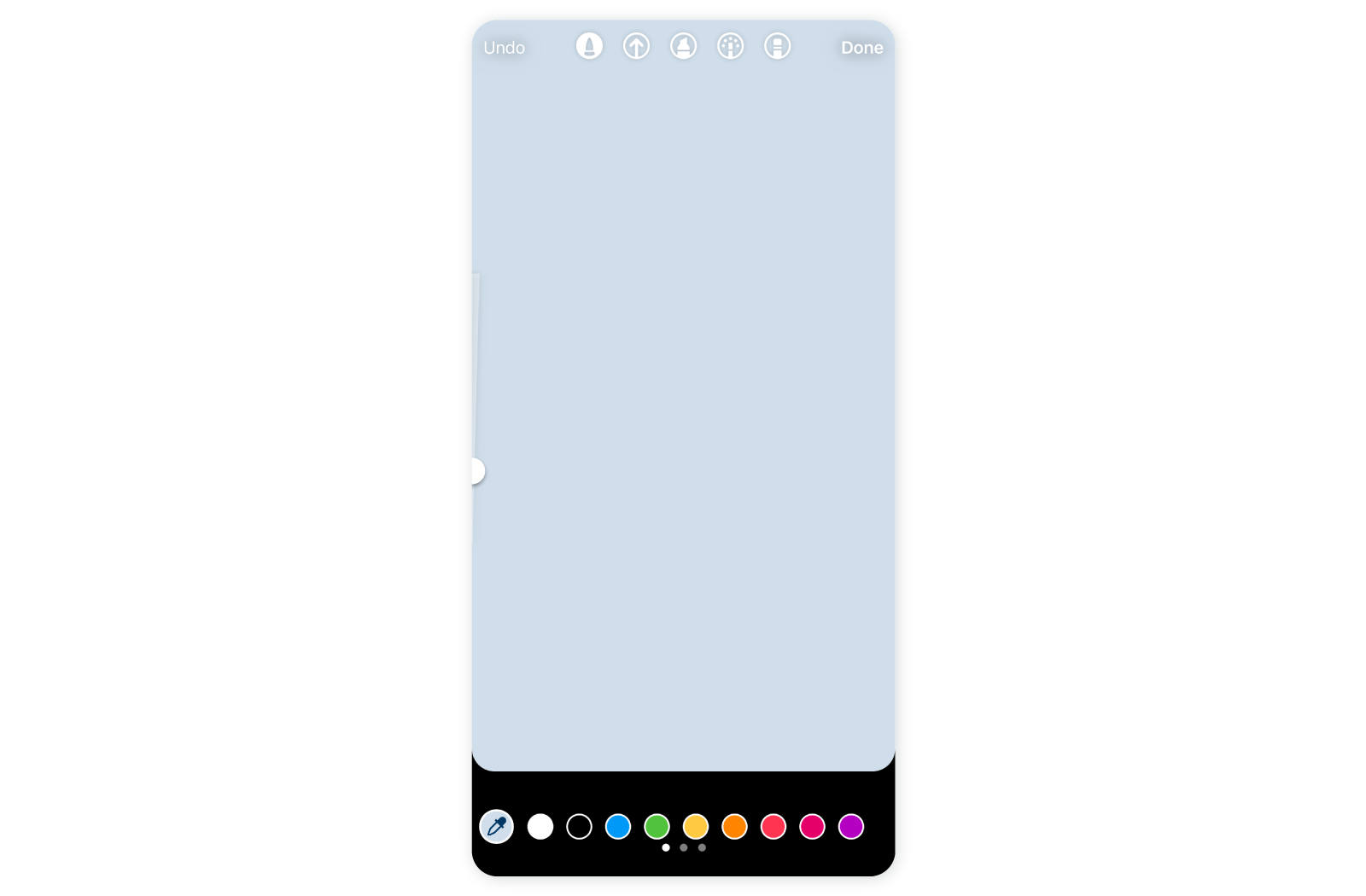
Image: sociality.io
How To Change Instagram Background Color From Black To White
Conclusion: Empowering Your Instagram Experience
Changing Instagram’s background color from black to white is a simple yet powerful tool to personalize your experience. Whether you prefer a bright and airy interface or a dim, minimalist aesthetic, Instagram empowers you to customize your journey through content, connecting with others and exploring a world of creative expression. So, go ahead, try out different themes, and enjoy a more comfortable and visually pleasing Instagram experience.