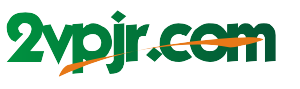Have you ever dreamt of making your phone screen a vibrant shade of turquoise? Or perhaps yearning for the calming hues of a sunset? The good news is, you don’t need to be a tech wizard to transform your phone’s display. With the right tools and techniques, you can customize your screen to match your mood, personality, or even your room decor.

Image: www.youtube.com
Changing the color of your phone screen isn’t just about aesthetics; it can actually impact your digital experience. Specific colors can enhance readability, reduce eye strain, and even boost your productivity. Whether you’re looking to create a calming oasis on your phone or add a touch of personality to your everyday digital life, this comprehensive guide will walk you through the process of transforming your screen’s color.
Delving into the World of Color Customization
The ability to change your phone screen’s color is often hidden within your device’s settings, waiting to be unlocked. While the exact method may vary depending on your phone model and operating system (Android or iOS), the general concept remains the same. You’ll be navigating a digital landscape of color palettes, filters, and modes, all designed to fine-tune your visual experience.
Understanding the Colors of Your Screen
It’s crucial to grasp the basic principles behind screen color. Your phone’s display uses a combination of red, green, and blue (RGB) lights to generate a vast spectrum of colors. Each pixel on your screen can emit varying intensities of these three colors, creating the image you see.
Embracing Color Filters and Modes
The most common method for altering screen color involves employing color filters or modes. These features essentially shift the color balance of your display, either by reducing specific wavelengths of light or by intensifying others.
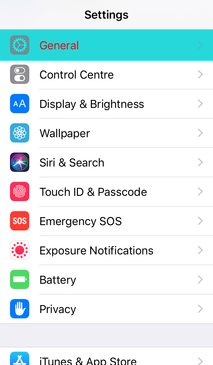
Image: fstoppers.com
Android:
-
Android’s Built-in Settings: Most Android devices come equipped with a built-in “Night Mode” option or a “Color Balance” setting. These tools let you adjust the color temperature (the warmth or coolness of the display), often measured in Kelvin. A lower Kelvin temperature creates a warmer, more reddish tone, while a higher Kelvin value results in a colder, bluer hue.
-
Adaptive Brightness and Reading Mode: Some Android phones boast advanced features like “Adaptive Brightness” that automatically adjust the color temperature based on ambient lighting conditions. “Reading Mode” specifically optimizes the screen for comfortable reading, typically by reducing blue light emissions.
-
Third-party Apps: If your Android phone lacks built-in color customization options, a plethora of third-party apps can help. These apps offer a wider array of filters and the ability to create custom color palettes, granting you unparalleled control over your screen.
iOS:
-
Apple’s “Night Shift”: Apple’s “Night Shift” feature is a powerful tool for altering screen color specifically for nighttime use. It automatically shifts the screen’s color temperature towards warmer tones, reducing blue light emissions and promoting better sleep. You can customize the time range for “Night Shift” to fit your sleep schedule.
-
Accessibility Options: While not directly labeled as “color customization,” Apple’s “Accessibility” settings include options like “Color Filters” that can dramatically change the screen’s color. These settings are typically designed for users with visual impairments, but they can also be used by anyone seeking to personalize their screen.
Finding the Perfect Hue:
Finding the ideal color for your phone screen is a personal journey. Experimenting with different filters and modes is key. Consider your preferences, the time of day, and the type of content you’re viewing. For example, warmer tones are often preferred at night, while cooler tones can enhance readability during the day.
Tips for Optimizing Your Screen Color
Once you’ve explored your phone’s color customization options, here are some additional tips to get the most out of your personalized display:
-
Prioritize Eye Comfort: If you’re concerned about eye strain, focus on color filters that reduce blue light emissions. Blue light is known to suppress melatonin production, which can disrupt sleep patterns.
-
Enhance Readability: For optimal reading, experiment with contrasting color combinations. For example, a light background with dark text or a dark background with light text can improve readability and reduce eyestrain.
-
Match the Ambient Light: If you’re using your phone outdoors, consider adjusting the color temperature to match the natural light environment. This can help reduce eye fatigue and make your phone’s display blend more seamlessly with your surroundings.
Expert Insights: The Power of Color
Dr. Sarah Thompson, a leading psychologist specializing in human-computer interaction, emphasizes the psychological impact of color on our digital experience. “Color can evoke emotions, alter our attention, and even influence our productivity,” she explains. “When choosing screen colors, consider how you want to feel while interacting with your phone.” She recommends using a calming blue for relaxing activities like reading, a stimulating yellow or orange for creative tasks, and a focused green for work-related activities.
How To Change The Color Of Your Phone Screen
https://youtube.com/watch?v=ROhu3PkqRLs
A Colorful Future
The ability to change your phone screen’s color has become an integral part of customizing our digital lives. It’s a powerful tool for promoting eye comfort, enhancing readability, and even impacting our mood and productivity. So, go ahead, explore the vibrant world of color customization, and discover the perfect hue that transforms your phone screen into a reflection of your unique digital personality.